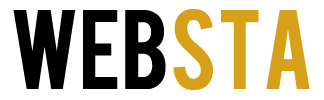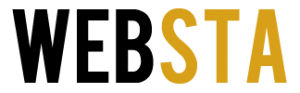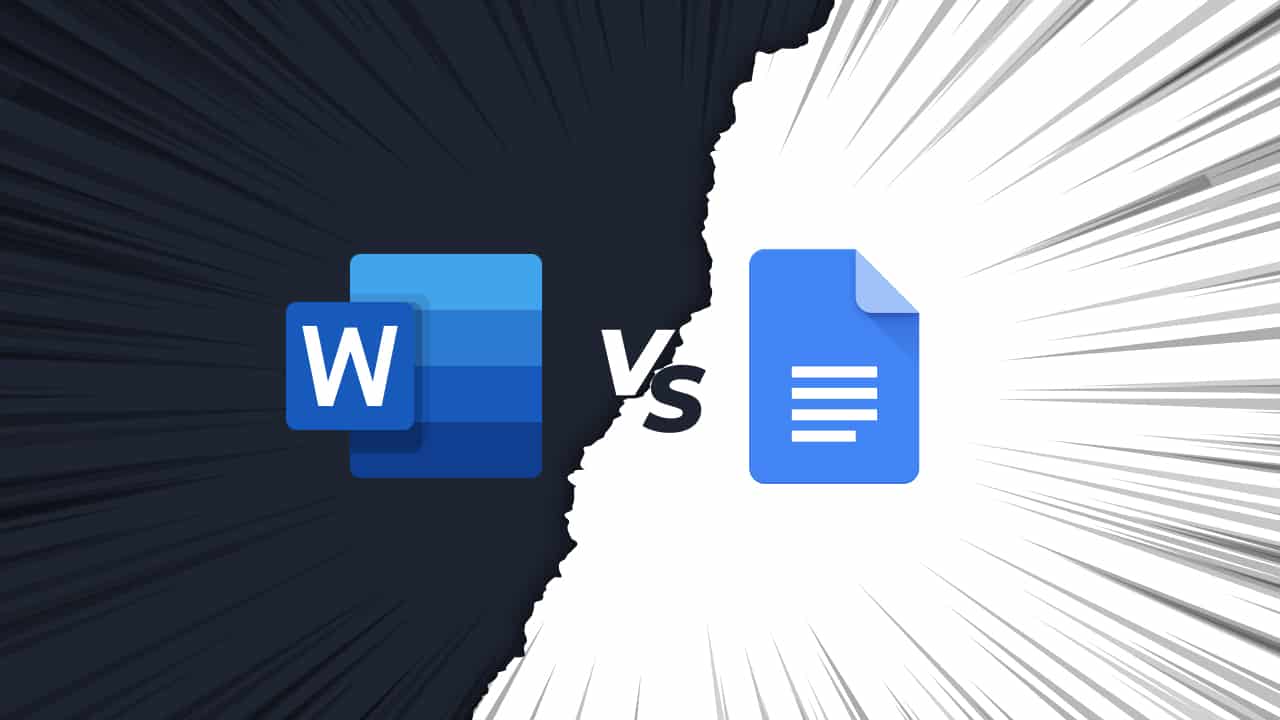
In today’s digital age, word processing has become an integral part of both personal and professional communication. Two of the most prominent tools in this realm are Google Docs vs Word. These word processing giants have evolved over the years, offering users an array of features and capabilities. In this article, we will delve into a comprehensive comparison of Google Docs and Microsoft Word, highlighting their strengths, weaknesses, and suitability for various tasks.
Table of Contents
Collaboration and Accessibility
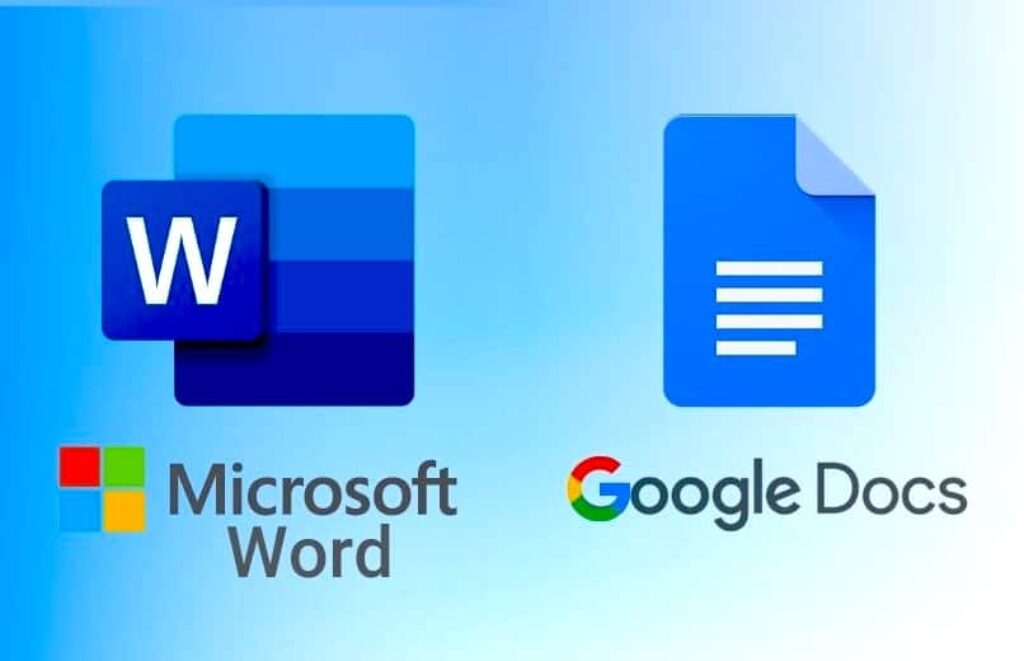
Source: licendi.com
Google Docs: Collaboration is the cornerstone of Google Docs. Its real-time collaboration features allow multiple users to work on the same document simultaneously. Changes are tracked in real time, and comments can be added to specific parts of the document, making it a powerful tool for group projects and remote teams. Google Docs also shines in terms of accessibility, as it is web-based and can be accessed from any device with an internet connection.
Microsoft Word: While Word also offers collaboration features through its cloud-based version, Microsoft 365 (formerly Office 365), it doesn’t match the real-time collaboration finesse of Google Docs. Collaborative work in Word might still involve occasional sync delays and a steeper learning curve for some users.
Features and Functionality
Google Docs: Google Docs offers a robust set of basic features for word processing. It covers most of the essentials such as formatting, text styling, and inserting images. However, it may lack some of the advanced features that power users might require, such as intricate page layout control.
Microsoft Word: Microsoft Word is a powerhouse when it comes to features and functionality. With decades of development behind it, Word boasts a comprehensive array of tools for formatting, page layout, advanced styling, and automation. It’s particularly well-suited for tasks like creating complex documents, reports, and professional publications.
Offline Access
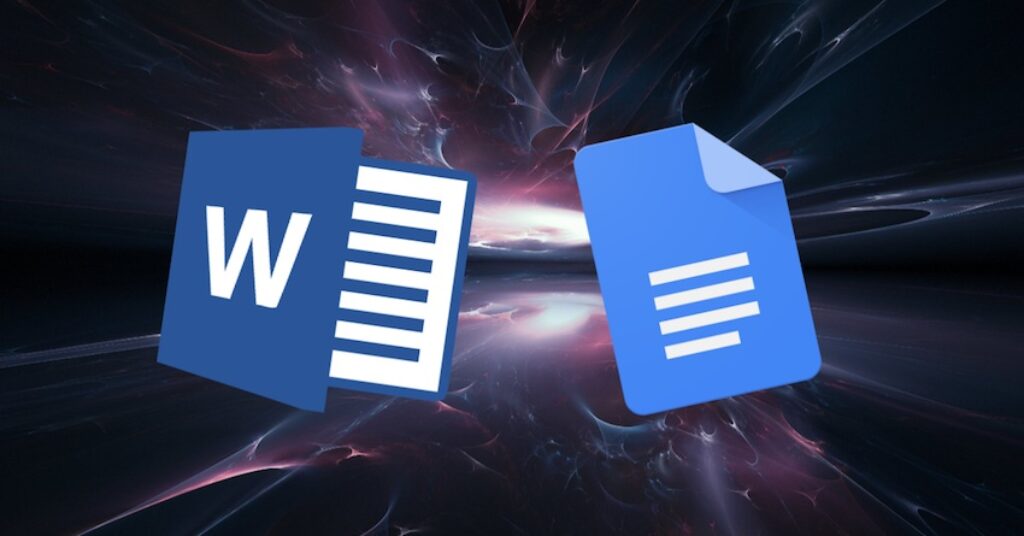
Source: business.tutsplus.com
Google Docs: Google Docs requires an internet connection for full functionality. However, users can enable offline access through the Google Docs Offline extension, allowing them to view and edit documents without an internet connection. Changes made offline are synced when the user goes back online.
Microsoft Word: While Microsoft Word also has an online version through Microsoft 365, the desktop application allows for seamless offline access. Users can work on documents locally without any connectivity constraints.
Integration and Compatibility
Google Docs: Google Docs is integrated into the broader Google Workspace (formerly G Suite) ecosystem, which includes tools like Google Sheets and Google Slides. It offers smooth integration with other Google services, making it suitable for users already invested in the Google ecosystem.
Microsoft Word: Word is part of the Microsoft Office suite, which includes Excel, PowerPoint, and more. It’s a preferred choice for users who are already using other Microsoft tools or need to work within a Windows-based environment. The suite also offers better compatibility with advanced formatting when exchanging documents with others.
Cost Considerations
Google Docs: Google Docs is part of the free-to-use Google Workspace suite, which includes a limited amount of cloud storage. For more storage and advanced features, users can opt for paid plans, which might be cost-effective for businesses.
Microsoft Word: While the basic features of Word Online are available for free, the full functionality and advanced features are accessible through a Microsoft 365 subscription, which comes in various tiers. This subscription also includes access to other Microsoft Office applications.
Security and Privacy
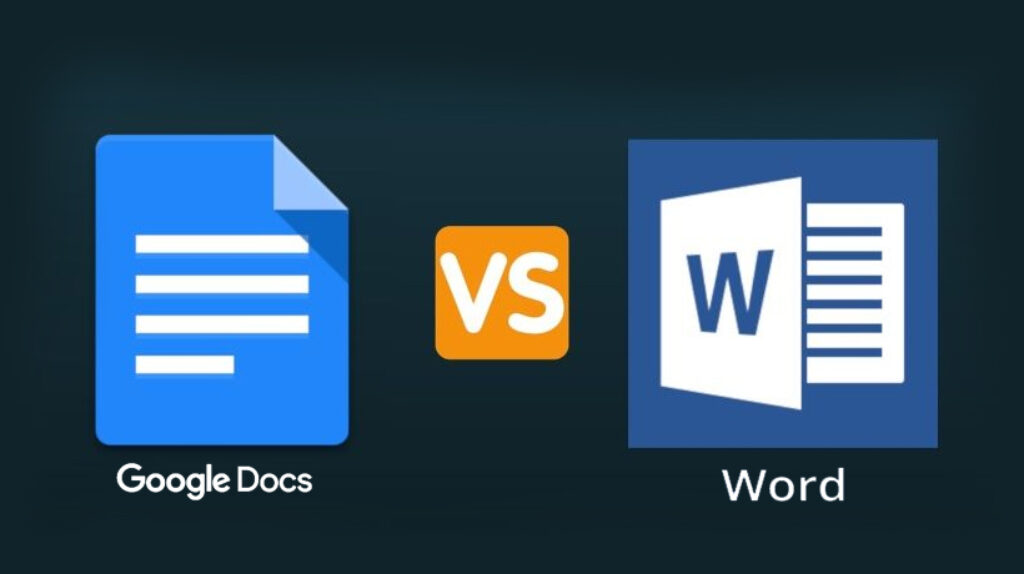
Source: dignited.com
Google Docs: Google has robust security measures in place, including data encryption and two-factor authentication. However, concerns about data privacy persist due to Google’s ad-based business model that scans user data to personalize ads.
Microsoft Word: Microsoft has made significant strides in improving its security measures. With Microsoft 365, documents are stored on OneDrive, which features encryption and compliance with various industry standards.
Learning Curve
Google Docs: Google Docs is known for its simplicity and user-friendly interface. It’s relatively easy for new users to grasp the basics of the tool, which makes it a great choice for casual users and collaborative projects.
Microsoft Word: Due to its extensive features and functionalities, Microsoft Word has a steeper learning curve. It’s better suited for users who are already familiar with the Microsoft Office environment.
Mobile Apps

Source: unsplash.com
Google Docs: Google offers dedicated mobile apps for Android and iOS devices, allowing users to work on documents on the go. The mobile apps provide a smooth experience with essential editing capabilities.
Microsoft Word: Microsoft also offers mobile apps for Word on both Android and iOS devices. These apps provide a familiar interface for users accustomed to the desktop version.
Customizability
Google Docs: While Google Docs provides a clean and straightforward interface, its customization options are limited compared to Microsoft Word. Advanced formatting and layout adjustments might be challenging to achieve.
Microsoft Word: Word shines in terms of customizability. Users have more control over formatting, layout, and design, making it suitable for projects that require intricate detailing.
In the Google Docs vs Word showdown, the right choice depends on individual needs and preferences. Google Docs excels in collaboration and accessibility, making it a top pick for remote teams and those heavily invested in the Google ecosystem. On the other hand, Microsoft Word shines with its extensive features, advanced functionalities, and seamless offline access, making it a powerful tool for businesses and professionals.
Ultimately, the decision boils down to what you value most: real-time collaboration and simplicity (Google Docs) or a comprehensive suite of features and offline capabilities (Microsoft Word). Whichever tool you choose, both Google Docs and Microsoft Word have revolutionized word processing, shaping the way we create and share documents in the digital age.