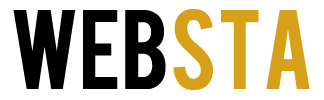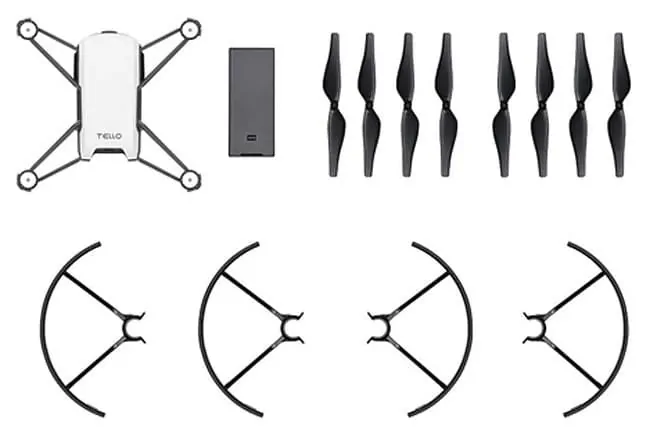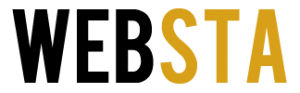One of the best remote controller joystick to control your DJI Tello RC Drone is the GameSir T1D. This is the most luxurious remote controller specifically designed to fly Tello RC Drone. The remote control is suitable for both iPhone and Android.
This beautiful piece of stick gives you very precise and absolute control over various flying characteristics of Tello make. Here is an in-depth GameSir T1D review for you to make an informed choice.
Table of Contents
GameSir T1D Review
Ergonomically designed the GameSir T1D joystick is very flexible and precise. You can easily attach your smartphone on top of it and gain control of your drone immediately. Because of ease of use and the flexibility it provides you can even operate your drone without any hassles even in a blind spot.
The GameSir T1D can only be used with Tello and is specifically customized for UAV flights only. The control handle of the remote controller can very efficiently convert your mobile phone into an unmanned aerial vehicle. The design and ergonomics of the controller provides a very luxurious feeling and convenient operation.
The control handle of the device is connected via a high-speed GCM – GameSir Connecting Mode connection, eliminating the need for calibration or pairing.
The device contains two high precision 3D rockers which can easily orient to any place without any dead angle, hence allows for more difficult operations.
The device runs on a 600mAH rechargeable battery and also has a sleep mode to save power consumption. After 5-minutes of inactivity, the controller will automatically switch to sleep mode and will turn on itself once you start using it again.
Tech Features
- Connection type – wireless
- Bluetooth 4.0
- Will work with Android (Version 4.4 or later) & iOS (Version 9.0 or later)
- 600mAh rechargeable lithium battery
- 7V – 5 V charging voltage
- A Micro-USB for charging
- Dimensions – 7.40 x 5.35 x 3.15 inches
- Weight – 1.06lb
- Working temperature – 0-40 degrees Centigrade
- Working humidity – 20-80%
- Working distance – 70M
- Warranty – 30 days return if not completely satisfied with the product
For any production related issues, 12-month replacement from the date of receiving of the product.
Package Contains
- 1 GameSir T1D Bluetooth Controller
- 1 User Manual
GameSir T1D Controller – What You Should Know?
The GameSir T1D is absolutely delightful to use with the Ryze Tello. The combination of two makes your flying experience very engaging and entertaining. To enhance it a bit more it is recommended that you use FPV glasses, for the telephone.
Do take note that the GameSir T1D cannot directly pair via the Bluetooth to any of your devices. You have to use the Tello App for the purpose, which will then connect both the devices.
GameSir T1D Pairing – Android & iPhone
The GameSir T1D can be easily paired with any Android or iOS device via the Tello Application. Simply download the app either from Playstore (for Android) or iTunes (for iOS) and follow the instructions below to pair both the devices.
Here are the steps with which you can connect GameSir T1D Controller with any iOS device:
- Install the Tello application, if you already have it then ensure you are using the latest or updated version of the app. Follow these steps and update to current version:
Tello Settings > Advanced Settings > Firmware Version > Update
- Turn on the Bluetooth of your iOS device
- To turn on the gamepad, long-press Y + button on your GameSir (about 2 seconds), when it’s on the indicator will start flashing
- Within the Bluetooth Controller setting, GameSir-Games should appear, within the Tello App
- Click on GameSir-Games to connect your device
- If the indicator on the GameSir gamepad is flashes brightly, it implies that your device has been connected
- In case the connection failed, simply turn off the gamepad and repeat the above steps again
How to connect GameSir T1D Controller with any Android device (Version 2):
- Once again install the Tello application, ensure that you are using its latest version, if not then download the latest version:
Tello > Setting > Advanced Setting > Firmware Version > Update
- Turn on the Bluetooth of your Android device
- Press B + power button simultaneously on your gamepad for about 2 seconds, this will turn on the gamepad
- Go to the Tello app, now you will see a “GameSir-Model Name GCM” category within the Bluetooth controller setting
- Click on “GameSir-Games” to connect your devices
- When the indicator is lighting up brightly it means that your devices have connected and you are ready to go
- If in case this doesn’t work, simply turn off the Gamepad and repeat the above steps
How to connect GameSir T1D Controller with any Android device (Version 1):
- Install the Tello application, ensure that you are using its latest version, if not then download the latest version:
Tello > Setting > Advanced Setting > Firmware Version > Update
- Turn on the Bluetooth of your Android device
- Press A + power button simultaneously on your gamepad for about 2 seconds, this will turn on the gamepad
- Go to the Tello app, now you will see a “GameSir-Model Name GCM” category within the Bluetooth controller setting
- Click on “GameSir-Games” to connect your devices
- When the indicator is lighting up brightly it means that your devices have connected and you are ready to go
If in case this doesn’t work, simply turn off the Gamepad and repeat the above steps.
GameSir T1D Controller Manual
The package already contains a user manual but if you want you can also download its operating manual directly from its website or by clicking on the link below:
https://cdn.shopify.com/s/files/1/2241/8433/files/T1d_User_Manual.pdf?934
Conclusion
The Tello GameSir T1D controller is compatible only with Ryze Tello Drone and provides you a very comfortable way of operating your drone with other very responsive and smooth features. The device employs one of the most conventional methods to fly a drone which is using a thumbstick. It is not only very efficient to maneuver your drone with it but also to control it.