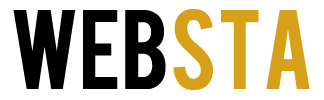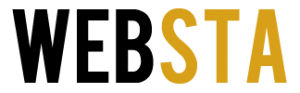Mobile devices have long been the staple of technology for an average person. In the modern day, each of us carries a powerful mini-computer at all times capable of more than supercomputers of the past. The sheer amount of options and features such devices are equipped are sometimes hard to grasp because we focus only on what we need and what we mostly use.
One of the most famous and recognized of these devices of course is the iPhone by Apple, a smartphone model that changed everything when it first appeared well over a decade ago. The current iteration is the iPhone 11 alongside its two more powerful versions, the iPhone 11 Pro and the iPhone 11 Pro Max.
Most users adore their iPhones and other smart mobile devices because of their cameras, which have rapidly been changing and upgrading from the early days of their integration into phones. Nowadays, there are hundreds of features that cameras are able to do and it would take ages to describe all of them, even in minor detail.
That is why in this article we are going to focus only on neat camera tricks you probably never knew you could do on your iPhone. Keep on reading to find out more. In addition, if you are interested in playing music while recording videos on your iPhone, a feature millions of fans need daily, make sure to visit mideo.app.
-
Table of Contents
Quick Settings

img source: unsplash.com
The quick settings were a fan-favorite feature on earlier iPhone models, which is why fans were worried that they were removed once they switched to the new 11 models. However, they are still very much there and they work better than ever. Users did not manage to find the toggle for them immediately because Apple moved them because they were not used as often as some other things. The camera interface now sports a cleaner look but most people need these features all the time, which is why they want them close by. To view all of the toggles available, simply tap the arrow at the top of the screen. This arrow then changes directions and reveals the toggles like live photos, flash, timer, filters, aspect ratio, etc. To hide them, just press the button again. For those of you who like swiping features, you can swipe the viewfinder to reveal the toggles too. Basic settings will never go out of fashion which is why Apple will never remove quick settings.
-
Zooming Out
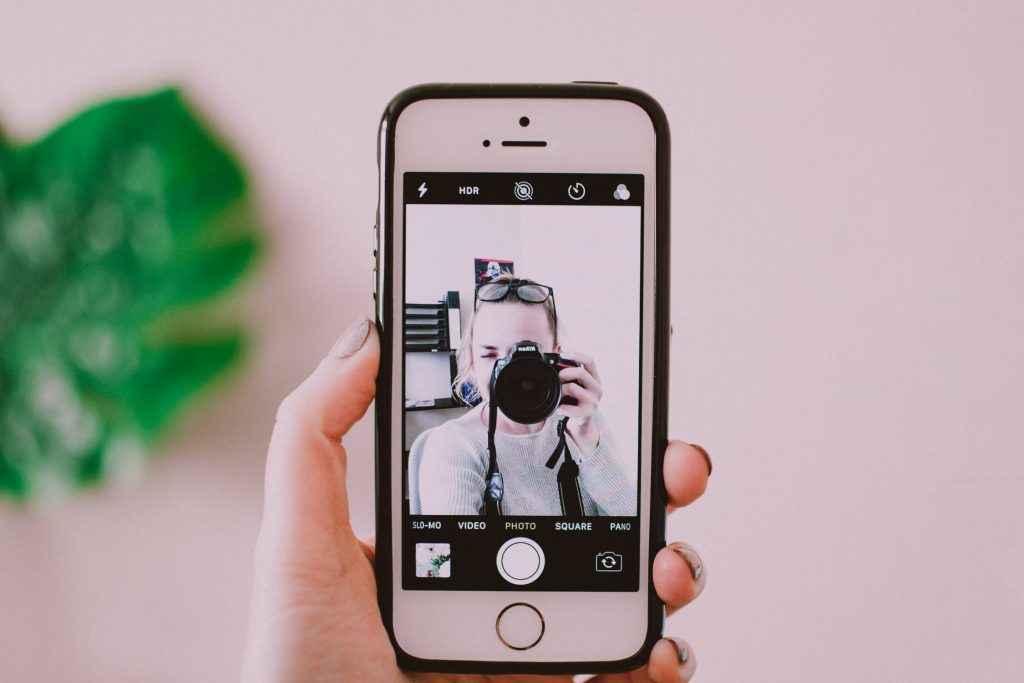
img source: unsplash.com
All three iPhone 11 phones have a hidden camera feature that allows for some magnificent options while taking wide and telephoto lens photos. Best of all, you can apply this feature after you have already taken the photo. The ultra-wide angle camera gives the user the chance to zoom out on a captured photo. Simply put, you can zoom out photos further than the preview allows you to see. What you see before you snap is not the furthest it will be once you take it. This allows you to crop the photo while zooming both in and out and fitting more into the shot. Such a feature has long been asked for and it is a real lifesaver when you think you did not fit everything you wanted into the shot. It is easy to use the feature. Open the “Settings” app and navigate to “Camera”. There, turn on “Photo Capture Outside the Frame”. Mind that each photo captured outside of the frame that you do not use will be deleted in 30 days to save space on the phone.
-
Deep Fusion
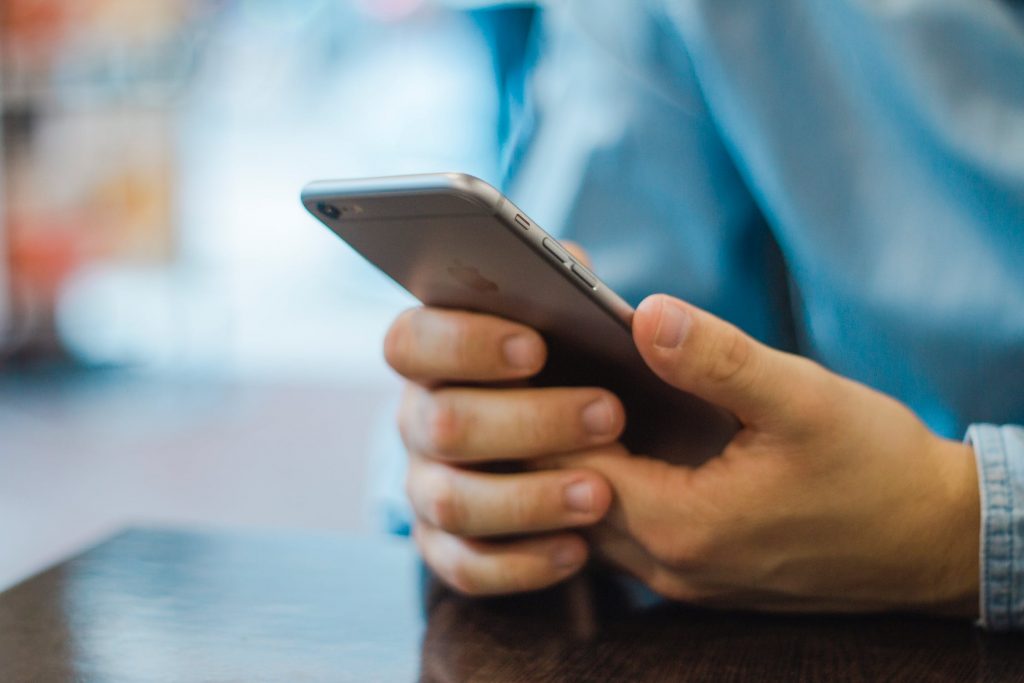
img source: unsplash.com
You might have noticed that there is no Deep Fusion setting toggle to turn on with the newest iPhone models. This is because the 11 takes photos through new technology that has this feature on by default, but only if you turn off the previous setting mentioned above, that being the “Photo Capture Outside the Frame”. If the neat feature is on, you will still be able to zoom out somewhat but without the needed computational power and magic of the Deep Fusion option. Furthermore, Deep Fusion only works with the basic 1x camera and not other camera options. All of these different options may seem overwhelming, but they are there to appeal to all the different users who require different settings from their cameras. These are all choices that you do not have to use at all.
-
Use Night Mode Often

img source: unsplash.com
The amazing Night Mode on the iPhone 11s is a feature that is a no-brainer. When the device feels like there is not enough light present to take a decent photo, the famous moon icon will show up next to the arrow button. If the moon icon is yellow, Night Mode is active. A very useful thing about the icon is the number of seconds it shows you, which warns how much time you have to wait before the picture is taken. Night Mode photos take a bit longer to take and process and you must maintain the position of the phone, and your pose, for the duration the yellow moon tells you. Hold still after pressing the shutter button for that long and you will have an amazing photo. Night Mode can be turned off easily through a slider feature and time features. You can for example increase the time from 2 seconds to 9 seconds, which will give you a brighter picture that has more overexposure. It is advised to play around with this mode to find the best solution for you.
-
Different Zooms with Different Cameras

img source: unsplash.com
To take the most out of all three cameras and their zooms, you should tune all of them and get the best available settings for your needs. The regular 11 has wide and ultra-wide cameras, while the Pro and Pro Max also have a telephoto camera. Each camera is 12 megapixels and each does something different better than the rest. The wide one is the main once called 1x in the app, while the other two are 0.5x and 2x. Fine-tuning the zoom is very easy on each as you can long-press the zoom level and drag the tool. The great new zoom wheel option allows zooming from 0.5x to 10x and it is very easy to use. Settings other than 0.5x, 1x, and 2x may give you less quality in images due to digital zooming instead of the cameras using their focal lengths.