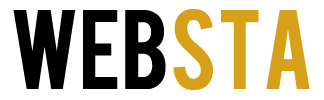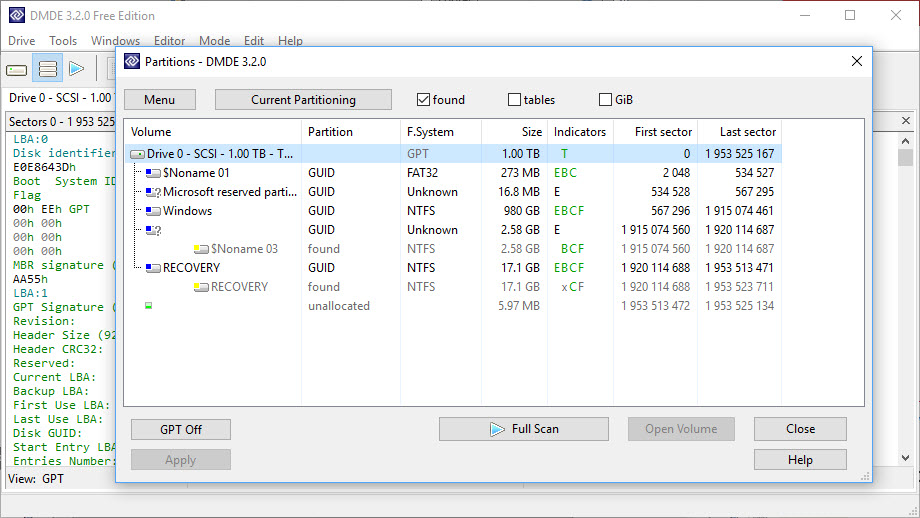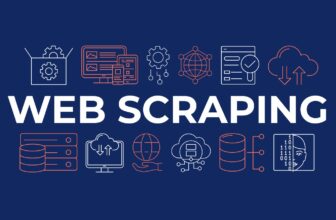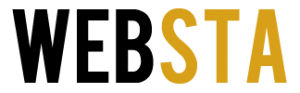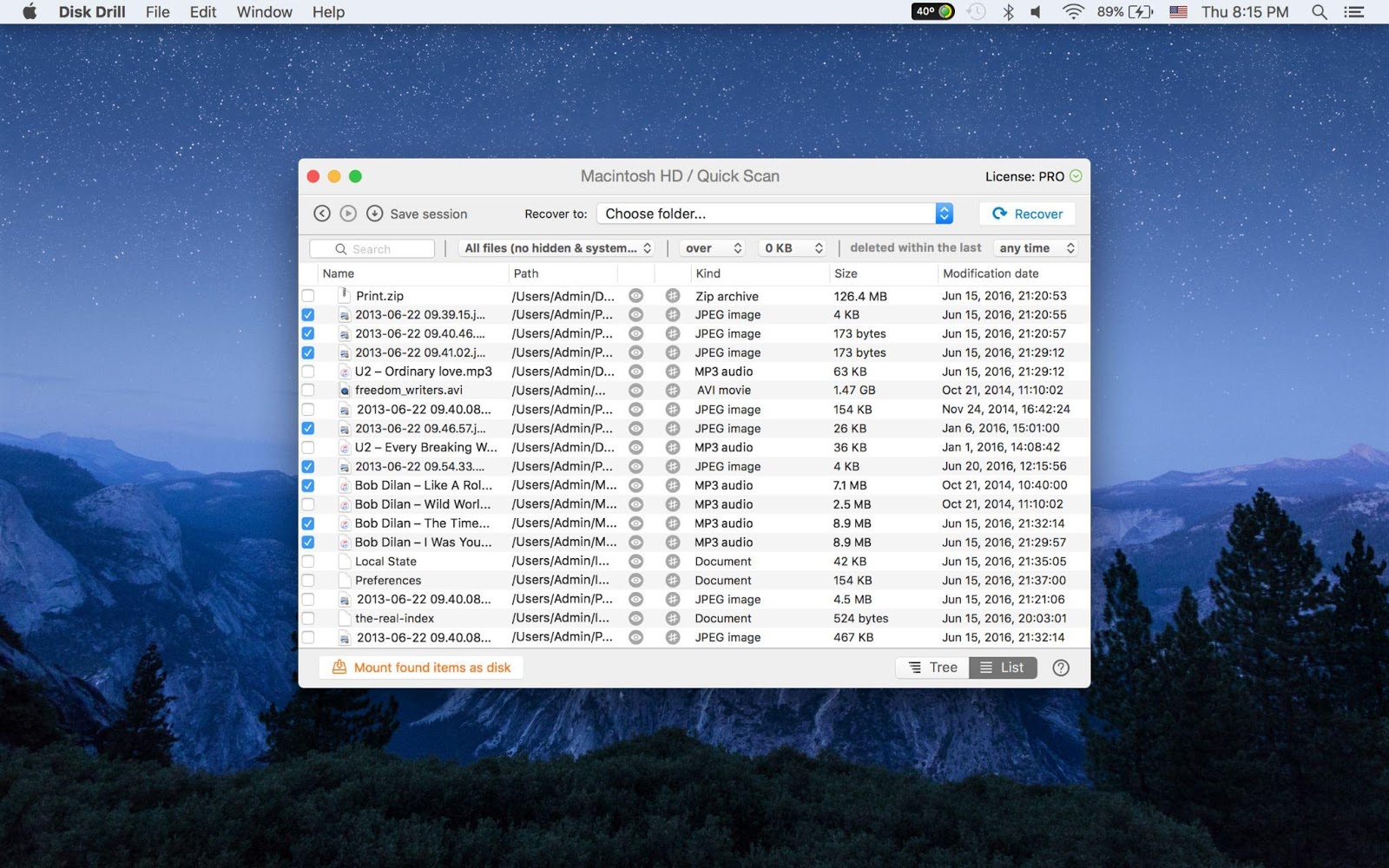
SD cards are striking with their ease of use, convenience, and volume. They make perfect helpers when it comes to storing media files such as from a camera.
Erasing everything from an SD card is supposed to clear it up completely to make place for other important documents, programs, or images. But how often do we format a micro card accidentally deleting valuable data on it?
This makes it a real challenge for most people who go through such mishaps. Still, instead of turning to micro card recovery professionals and paying them, you can work it out on your own by following this manual on formatted SD card recovery.
Table of Contents
Get Back Files from a Formatted SD Card: Tools to Make File Recovery
Data loss is quite a stressful situation, but with the right kind of recovery software, you can cope with the problem. So, it’s more than necessary to make sure you have the best SD card recovery software at your disposal.
Other proven ways to save your data from being lost include using disk cloning software, which is also easy and doesn’t need any special skill or knowledge. However, in the next few paragraphs, we will focus on the tried and true data restoring programs allowing you to solve the loss in no time.
1. Disk Drill SD Card Recovery
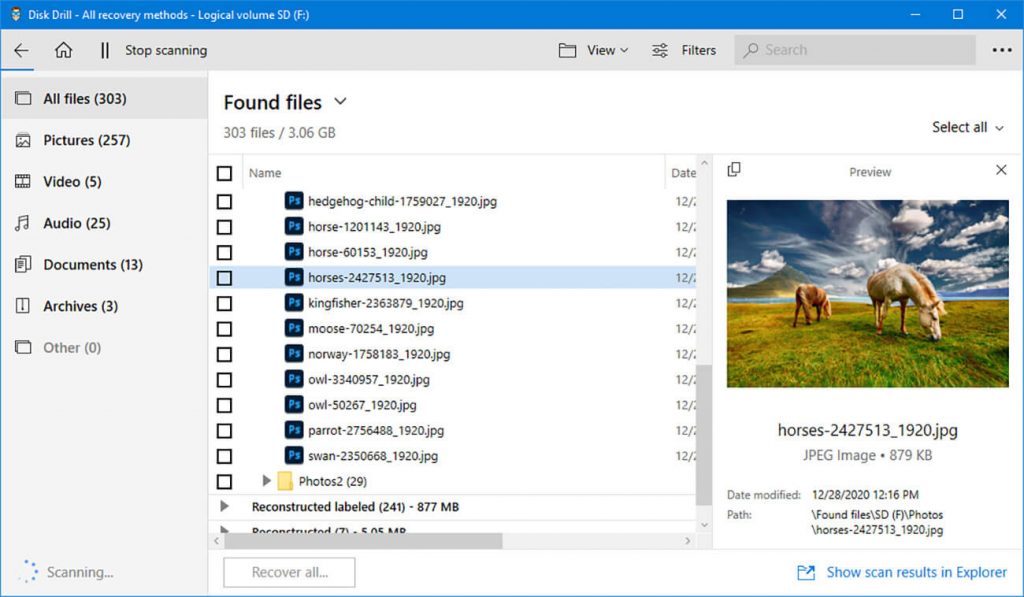
img source:
The name of its program speaks clearly about its main use – to find and recover deleted files from a memory card. Using Disk Drill SD card recovery software by CleverFiles, you will receive excellent data extracting functions. Let us imagine a hypothetical situation when you delete files and clear up the bin. This can happen not only on a Windows device but on any other, including a smartphone.
- So, here is why Disk Drill takes first place on our top list.
- Disk Drill works for Mac OS and most Windows versions, including 7, 8, and 10 (if you are a Mac OS user, this guide on SD data recovery would be a useful read).
- The free version of this program allows you to restore nearly 5000MB of media files for no pay.
- It reads practically all formats of files, including the non-popular APFS, NTFS, EXT, and HFS +.
- It can get data back from a broken device.
- It works well with adverse storage places, such as Samsung SD, SDHC, or SDXC.
Hence, Disk Drill is a good point to start, especially taking into account the fact that the free version gives so many recovering opportunities. Plus, the process of getting your files back with Disk Drill SD Card Recovery software includes just a few steps.
Step 1. Downloading and installation.
Get the program to your computer and connect it to the SD card through a card reader or other device that sees it.
Step 2. Select the card and the desired way of info recovery.
From the list of cards, choose the one you aim to recover data from and state the type of recovery method. For recently deleted files, a quick scan will do. However, a deep scanning method will be needed to find older files or those contained only in fragments.
Step 3. Launch scanning.
To activate Disk Drill’s scanning algorithm, press the ‘Search for lost data’ button. If you see that the process takes too much time right now, stop it and return to it anytime later.
Step 4. Look through the results and choose the document to restore.
To make your search quicker, use filters by the type of the deleted file or directly by the name of this document. Disk Drill lets you conveniently preview the file before you get it reconstructed.
Step 5. Press ‘Recover’ to finish the operation.
Having recognized the file you need among the deleted ones, you will now have to choose the place to locate this file. It is not recommended to save it to the micro SD that had collapsed.
2. TestDisk

img source: softzone.es
A damaged SD is no problem for TestDisk. The tool was originally designed to restore lost partitions of memory and is considered a strong helper in cases when your data loss looks desperate and nearly impossible.
First of all, it really can restore different file systems and allows many unpopular formats. They cover:
- exFAT
- NTFS
- ex2б ext3, ext4
- FAT
On the web, you can also see Test Disk called an open-source data recovery instrument, which means that the source code can be changed and ruled by any user.
All the functions of Test Disk top up your chances of getting your files back. Still, there is one ‘but’: the incomprehensible menu, the lack of file preview, and the non-user-friendly interface make it quite an awkward tool. Plus, you’ve to have some experience with the command line to succeed in getting files back, and most users aren’t ready to do that.
3. Recuva

img source: lifewire.com
This program is another free way to recover deleted files from an SD card. Recuva boasts 100% of recovery ability and supports not only micro cards but virtual storage places. Besides, the program is free even for advanced scanning. With the free version of Recuva, you can retrieve most kinds of images easily. However, what concerns videos or RAW photos, things get a bit more difficult.
What could appear inconvenient is being fit only for Windows users. Its interface is very 2-D compared to other software, but if you’re not after fancy and attractive interfaces, it would be a nice choice. Note also that Recuva hasn’t got the default preview function, so you will need the file’s exact name.
4. DMDE
As another program for disk editing, DNDE includes a set of features for partition managing and disk cloning, even if you don’t need it all and just wish to undelete some of your files. Its free version allows for restoring around 4.000 files during one scan and supports FAT12 and 16, ext2, ext3, ext4, NTFS, and exFAT.
This program is successfully run on all Windows versions, macOS, DOS, and Linux.
The paid version of DMDE unlocks more capabilities for commercial use, including in-detail recovery reports.
5. UFS Explorer
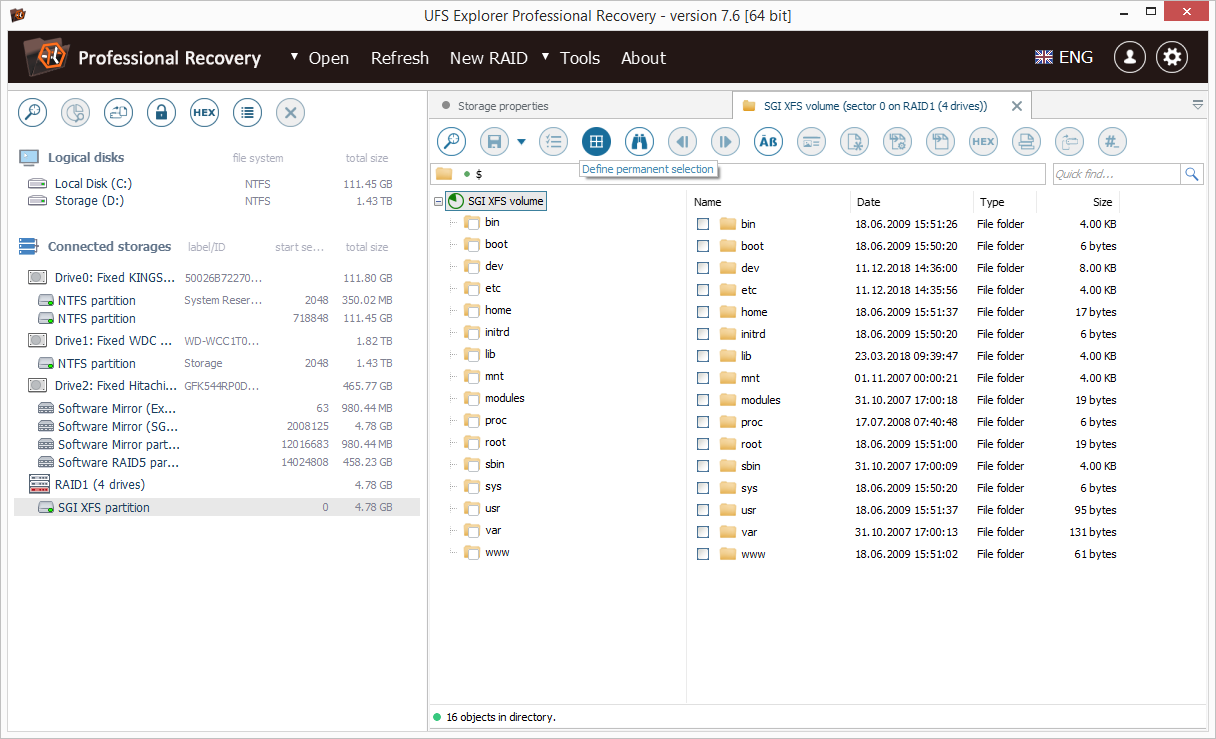
img source: ufsexplorer.com
This recovery instrument can deal with any data loss, except those caused by physical damage of an SD card. All in all, it can restore files from SD, microSD, MS, CF, XQD, or SDHC under the condition that they were formatted in Windows, Linux, macOS, or Unix (BSD) filesystems.
In the same way, you need to keep the SD card connected to the computer while scanning for the lost files. One thing to be attentive about is downloading the version of UFS Explorer that goes with your operating system.
So, if you didn’t know what tools to use for data recovery from an SD card, now you know! All of the enlisted programs make a wise solution, and once you try some of them, you will make sure.