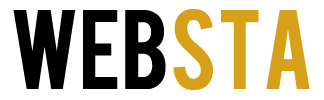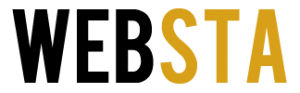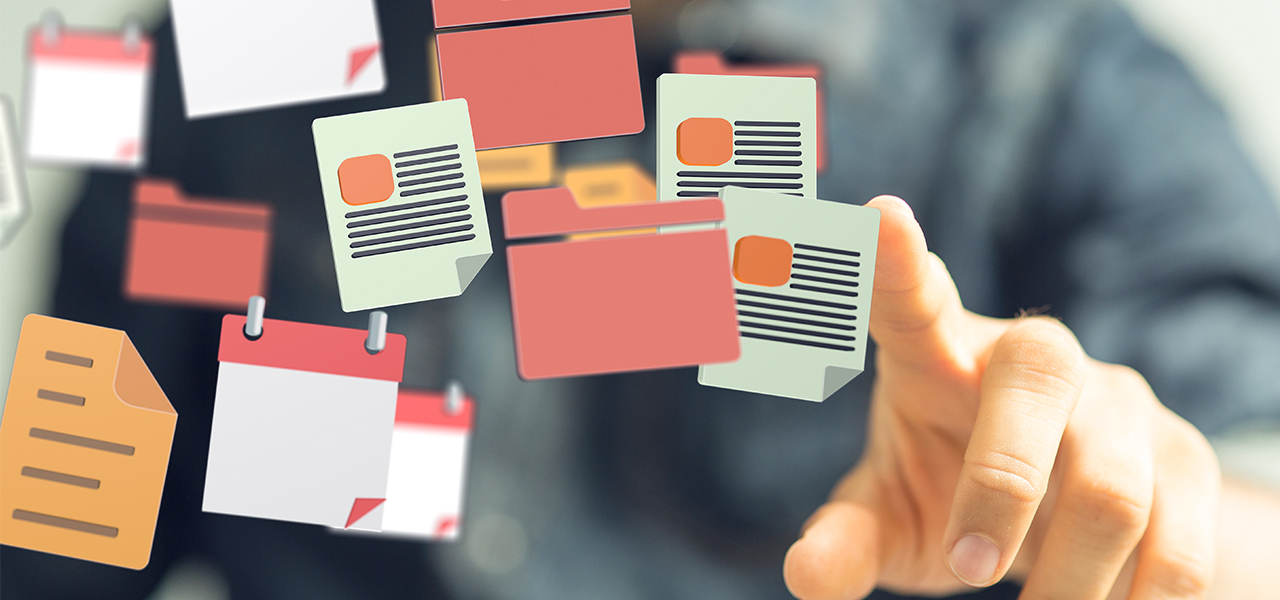
In today’s digitally empowered world, computer file management skills have become a must-have. The good thing is that there is no right or wrong way to organize your computer files; what matters the most is that you take some time out of your busy routine to manage them properly.
In this article, we will discuss some easy ways to manage digital files on home computers, regardless of the operating system you are using. Let’s first read about the importance of data backup.
Table of Contents
1. Back Up Data Before You Start File Management

Source: techrepublic.com
Planning is important, particularly when you are organizing files on your computer. The chances are that you delete some of the important files accidentally, which might be difficult to recover later. However, if you have a backup of data, you won’t have to think much about data loss.
In case you erase any of the files or folders by mistake, you can recover it from the backup. However, on realizing data loss, the first thing that you should do to prevent permanent loss is to stop using your computer, as you might overwrite the deleted file unintentionally.
It is possible to recover deleted data only if it is not overwritten. Once the file is overwritten with fresh data, the chances of data recovery shrink. Click here to learn more about different ways to recover overwritten files efficiently.
If we talk about backups, you can either use an external storage drive to backup your data or save it at a secure location away from unauthorized access. On macOS, setting up Time Machine is the best way to ensure data safety and all-time availability. Once you are done with data backup, encrypt your hard drive using file encryption tools like FileVault if you are on macOS.
2. Clear Away the Trash
First things first, clear all the trash from your computer to get rid of the unnecessary files. Deleting the not-so-important files and folders from your computer will shred the extra load off, and you will have to spend time only on the important data.
It will make way for important data. After deleting the temporary junk, the next task is to back up the entire hard drive. This will prevent your files from getting lost in the sauce when you have thousands of them to store carefully.
3. Group Files in Dedicated Folders
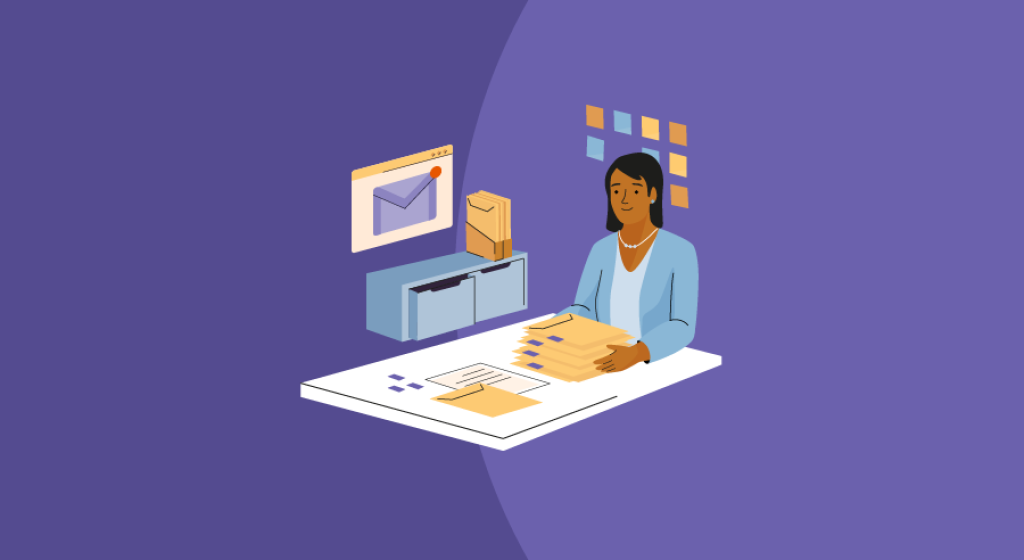
Source: softwareadvice.com
Folders are the heart of a good file management system. When you store a bunch of files into one dedicated folder, it adds clarity to the data. Make a folder for a single project and then fill it with the files that belong to that particular project.
You will get to locate the files more easily without having to click every individual folder stored in different locations. This will save you the time, energy, and effort that you spent on finding the files when you need them the most.
4. Name All Files and Folders Properly
That’s really important. Naming the files with appropriate names allows you to store and find them quickly. The naming system must be consistent, and the structure has to be hierarchical. A proper flow must be visible in all the contents stored on the computer.
If you have multiple versions of the files that are storing the same sort of data, name them by pairing the string with an integer such as Management 001. Now save all subsequent versions in a sequential manner so that you can identify the latest files easily.
5. Move Data to Cloud Platform

Source: howtogeek.com
If your work requires collaborating with colleagues often on files, you will end up sharing them back and forth via email or messaging apps. This will result in saving multiple versions of files at different locations on the computer.
Moving files to the cloud will prevent you from building clutters on the physical storage media. For example, instead of saving a Word document on the computer, save data in Google Docs in Google Drive. Next time you want to share it with others, simply send them the link with appropriate access rights.
6. Erase Duplicate Files
Multiple reasons are responsible for the existence of duplicate files on the hard drive. Sometimes you copy a file and paste it somewhere else, or you download an attachment twice, or you sync data across devices, which results in duplicates.
More often than not, duplicates build up automatically, but what annoys you the most is that you need to spot these files manually and need to delete them. Deleting duplicates allows you to reclaim a large volume of space on a storage device.
7. Archive Files to Different Location

Source: howtogeek.com
Archiving is the process of storing important data at another storage device with minimum access. An archive drive is designed properly to store data that you no longer require but need to keep as you may require it for future reference.
Not only does archiving help remove old files, but it also allows making extra space for other data. When you archive files to another storage device, your hard drive is available for storing more files, more apps, more games, and similar items.
8. Store Files as PDF
If you are storing your important data in Word documents or PowerPoint presentations, you might edit or delete the important contents without realizing the same. Once you complete working on a project, save the final version as a PDF to prevent accidental modifications.
Saving files as PDF helps maintain the integrity of data while retaining the actual structure. Another benefit is that you can store 3D models and structures safely in the PDF and can password protect them to ensure limited access.
The Conclusion
File management brings along multiple benefits, some of which are easy-to-spot files and organized storage of data on the hard drive. You must develop a file organization strategy and follow it strictly to prevent clutter from building up uncontrollably on the computer.
The more time you spend managing data on the hard drive, the less time you will waste deleting unnecessary and duplicate files later. So make it a routine to manage all the files and folders on the computer without fail.