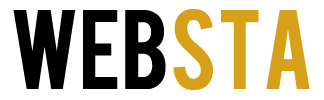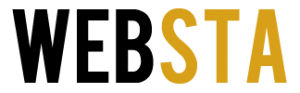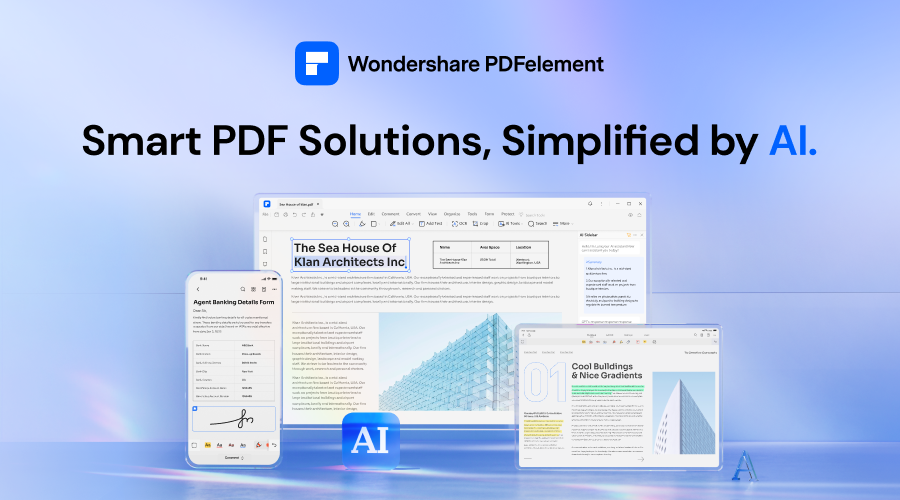
In the digital age, where the exchange of documents can happen in seconds over vast distances, the importance of a secure and verifiable signature has never been more critical. Wondershare PDFelement emerges as a leading solution, offering a seamless and straightforward way to add signatures to PDF documents.
This article explores how PDFelement stands out in the realm of digital document management, particularly focusing on its signature feature.
Table of Contents
Streamlined Signature Process
Wonderhshare PDFelement simplifies the process of signing documents. Users can effortlessly add digital signatures to PDFs, providing a secure and legally binding way to sign documents from anywhere. This feature is invaluable for professionals and businesses looking for a fast, efficient way to handle contracts, agreements, and other important documents without the need for printing and scanning.
Versatile Signature Options
Wondershare PDFelement offers versatile options for adding signatures. Users can create a signature by typing their name and selecting from a range of handwriting-style fonts, drawing their signature using a mouse or touchpad, or uploading an image of their signature. This flexibility ensures that users can choose the method that best suits their needs and preferences.
Enhanced Security Features

Source: gonitro.com
Security is paramount when it comes to signing documents. PDFelement employs advanced security measures to ensure that signatures are protected and verifiable. The software uses encryption and password protection to safeguard documents, ensuring that signatures cannot be tampered with. This level of security gives users peace of mind, knowing their signed documents are secure and legally compliant.
Integration with Workflow
PDFelement is designed to fit seamlessly into a user’s workflow. The software supports batch processing, allowing users to sign multiple documents at once, saving time and effort. Moreover, PDFelement integrates with cloud storage services like Dropbox and Google Drive, enabling users to easily access and sign documents from anywhere.
User-Friendly Interface
One of the standout features of Wondershare PDFelement is its user-friendly interface. The software is designed to be intuitive and easy to use, even for those with no prior experience with PDF editors. This accessibility ensures that users can quickly learn how to add signatures to their documents without any hassle.
How to add a Digital Signature to a PDF
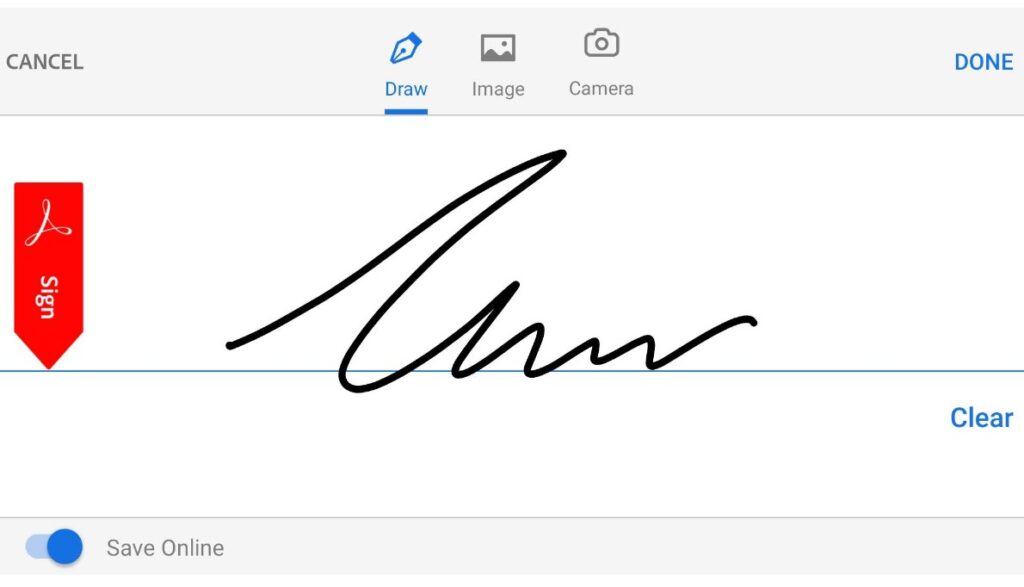
Source: techadvisor.com
Let’s explore how to add a digital signature using PDFelement. While an electronic signature is the equivalent of your handwritten signature, a digital signature is the equivalent of a legally binding signature. A digital signature uses strong encryption algorithms and a key pair: a private key and a corresponding public key. The private key is securely kept by the signer, while the public key is freely available for anyone who wants to verify the signature.
This ensures the signer’s identity, confirms the document’s origin, and detects any modifications or tampering with the signed file. Considering the authority of your digital signature, we recommend using PDFelement to sign PDF documents with a certificate-based digital signature. The following steps outline how to use PDFelement to add digital signatures to PDF files.
- Step 1 ─ Open the file and navigate to protect menu ─ Launch PDFelement and open the PDF document you want to add a digital signature to.
- Step 2 ─ Insert signature in PDF ─ Under the “Protect” Menu, click the “Sign Document” button. Move your cursor to the area where you want the signature to be added and click on it. A dialogue box titled “Sign Document” will appear.
- Step 3 ─ Create a new signature ID ─ If you’re adding a digital signature to a PDF with PDFelement for the first time, click the New ID button to create a new ID with your name, email address, company name, etc. Once you finish importing or creating a digital ID, you will return to the “Sign Document” window, with your ID information displayed. Click “Sign” to add your signature to the PDF file. This completes the process of inserting a digital signature into a PDF.
Conclusion
Wondershare PDFelement offers a powerful, secure, and user-friendly solution for adding signatures to PDF documents. With its versatile signature options, enhanced security features, and seamless integration with existing workflows, PDFelement is the ideal tool for professionals and businesses looking to streamline their document management process. Whether you’re signing a contract, agreement, or any other document, PDFelement makes the process effortless and efficient.
To discover more about adding a signature to PDF using PDFelement, visit the Wondershare PDFelement official website. For additional information on online PDF editing, you can also explore the Wondershare Hipdf official website.