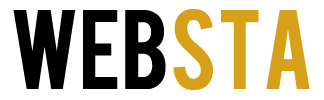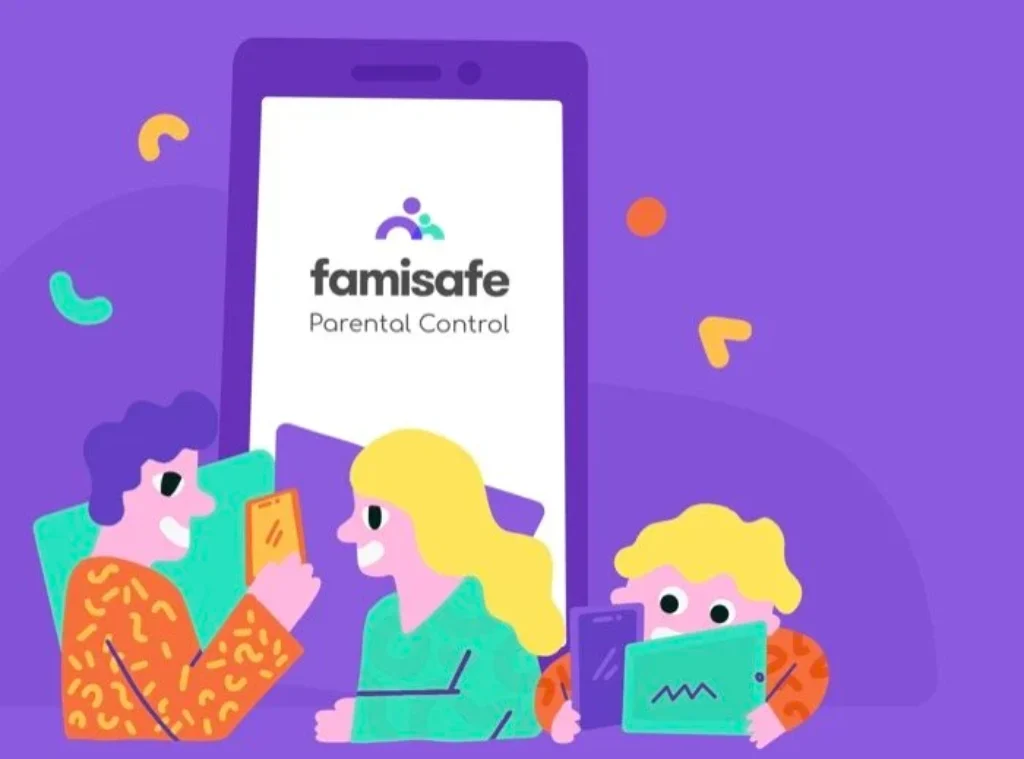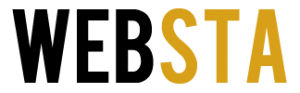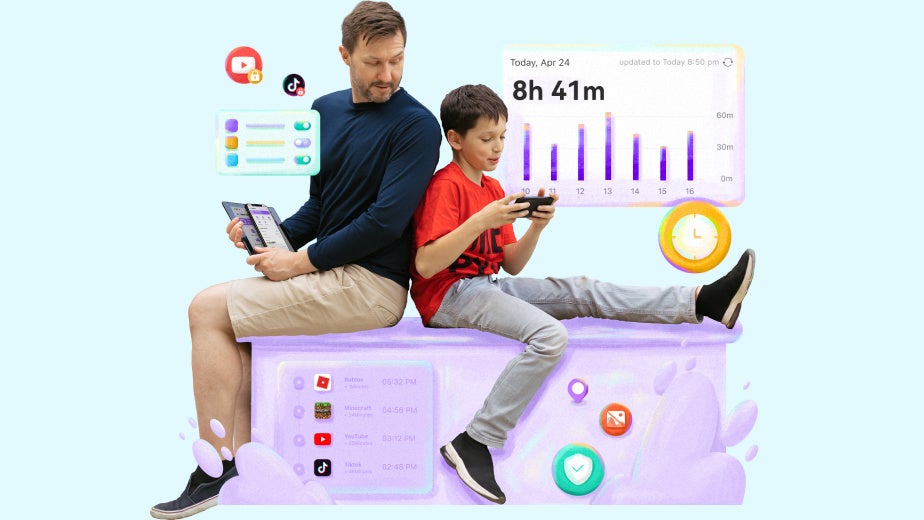
Wondershare FamiSafe stands out as a reliable parental control app designed to provide comprehensive monitoring and management tools. This article outlines best practices for using FamiSafe and practical usage tips to maximize its effectiveness.
Table of Contents
What is Wondershare FamiSafe?
Wondershare FamiSafe is a parental control app that helps parents monitor their children’s online activities. It offers a range of features such as track cell phone location, app blocking, web filtering, screen time control, and activity reporting. These features are designed to provide parents with the tools they need to ensure their children’s safety and well-being in the digital world.
Setting Up Wondershare FamiSafe
- Install the App:
- Download and install FamiSafe on both the parent’s and child’s devices. The app is available for both Android and iOS platforms.
- Create an Account:
- Sign up for a FamiSafe account using your email address. Ensure that you use a secure password to protect your account.
- Connect Devices:
- Follow the on-screen instructions to connect your child’s device to your FamiSafe account. This usually involves scanning a QR code or entering a pairing code.
- Configure Settings:
- Customize the app’s settings according to your preferences. This includes setting screen time limits, enabling location tracking, and configuring web filters.
Best Practices for Using FamiSafe
- Open Communication:
- Discuss the use of FamiSafe with your child. Explain why you are using the app and how it helps ensure their safety. Open communication fosters trust and helps children understand the importance of online safety.
- Regularly Review Activity Reports:
- FamiSafe provides detailed activity reports, including app usage, web browsing history, and location data. Regularly review these reports to stay informed about your child’s online behavior and address any concerns promptly.
- Set Appropriate Screen Time Limits:
- Balance screen time with other activities. Use FamiSafe to set daily screen time limits and schedule device-free periods, such as during family meals or homework time.
- Customize Web Filters:
- Use FamiSafe’s web filtering feature to block inappropriate content. Customize the filters based on your child’s age and maturity level. Regularly update the filters to adapt to new online threats.
- Enable Real-Time Location Tracking:
- Use the real-time location tracking feature to monitor your child’s whereabouts. This is particularly useful for ensuring their safety when they are outside the home. Set geofences to receive alerts when your child enters or leaves designated areas.
Practical Usage Tips
- App Blocking:
- Block specific apps that you deem inappropriate or distracting for your child. Use the app usage reports to identify apps that consume too much of your child’s time and block them during study hours or bedtime.
- Screen Time Control:
- Utilize FamiSafe’s screen time control to enforce healthy digital habits. Schedule device-free times and ensure your child gets enough rest by limiting device usage at night.
- Activity Monitoring:
- Monitor your child’s activities to detect any signs of cyberbullying or inappropriate behavior. Use the activity reports to have informed discussions with your child about their online interactions.
- Location History:
- Review the location history to understand your child’s daily routines and ensure they are following safe routes to and from school or other activities.
- Emergency Alerts:
- Set up emergency alerts to get notified in case of any unusual or suspicious activity. This feature allows you to take immediate action if needed.
Conclusion
Wondershare FamiSafe is a powerful tool for parents who want to ensure their children’s safety in the digital world. By following best practices and utilizing the app’s features effectively, parents can monitor their children’s online activities, set healthy digital boundaries, and foster open communication about online safety. Implement these strategies to make the most out of FamiSafe and keep your children safe online.