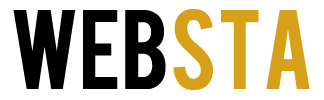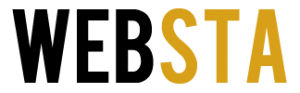In today’s world, the digital landscape is ever evolving, and that means the way we interact with screens needs to be just as dynamic as the content that they display. From video games to professional presentations, the need to share video content across multiple displays has grown rapidly. It doesn’t matter if you’re creating a home theater, designing a digital signage network, or setting up a multi-screen office presentation; an HDMI splitter can be both a simple solution as well as the most effective tool for expanding your audiovisual setup.
An HDMI splitter allows you to take a single HDMI source like a gaming console, DVD/Blu-ray player, or even a computer and “split” the signal so it can be shown on several screens at once without any noticeable loss in image or sound quality.
Table of Contents
Understanding How an HDMI Splitter Works
Just like we talked about earlier, an HDMI splitter functions as a distribution amplifier. It receives a video and audio signal from your source and then duplicates that signal across two or more HDMI outputs. Let’s take for example a 1×2 splitter is able to send the same image to two displays, while a 1×8 splitter can power up to eight screens simultaneously.
This is made possible as internally, the splitter can make sure that every connected screen receives a clean, stable signal. It does this by amplifying and equalizing the HDMI output. This prevents degradation even when using long cables or multiple displays.
There are two main types of HDMI splitters:
- Passive HDMI splitters: These rely entirely on the input signal and don’t use external power. They’re ideal for short cable runs and basic setups.
- Powered HDMI splitters: These come with their own power supply and are better suited for longer distances or setups with several displays. The built-in amplifier maintains consistent signal strength, even across extended cable lengths.
Most of the modern HDMI splitter options out there support 4K and 8K resolutions, have HDCP compliance, and even support a range of refresh rates which helps to ensure compatibility with the latest displays.
Benefits of Using an HDMI Splitter
The biggest appeal to an HDMI splitter lies in the combination of simplicity and versatility it offers. Whether you’re looking to pick one up for professional or home environments, the advantages include:
- Seamless multi-screen expansion: Share the same source on multiple displays instantly.
- Signal consistency: Maintain high-definition quality without delay or distortion.
- Easy installation: Simply connect your HDMI source, plug in the displays, and power the splitter if needed.
- Cost efficiency: Avoid buying duplicate playback devices by distributing a single source to multiple outputs.
- Scalability: Add more screens or upgrade your system easily with additional splitter outputs.
Take, for example, a retail store can take one HDMI splitter and it will enable them to show promotional videos on multiple monitors, or a sports bar can stream the same game to TVs throughout the ba,r all from one central source.
Common Applications of HDMI Splitters
The versatility of HDMI splitters extends across numerous industries and settings:
- Home theaters: Connect your streaming device or media player to multiple TVs throughout your home.
- Gaming setups: Output gameplay to several screens for spectators or immersive experiences.
- Corporate offices: Display presentations or dashboards across multiple monitors in a conference room.
- Classrooms and auditoriums: Share educational content on several projectors or screens at once.
- Retail and hospitality: Power digital signage displays in stores, malls, or restaurants with a single video feed.
- Trade shows and events: Create synchronized video walls for product demonstrations or branding campaigns.
The above examples show how HDMI splitters can help to elevate the viewing experience, improve communication, and simplify AV management regardless of the environment.
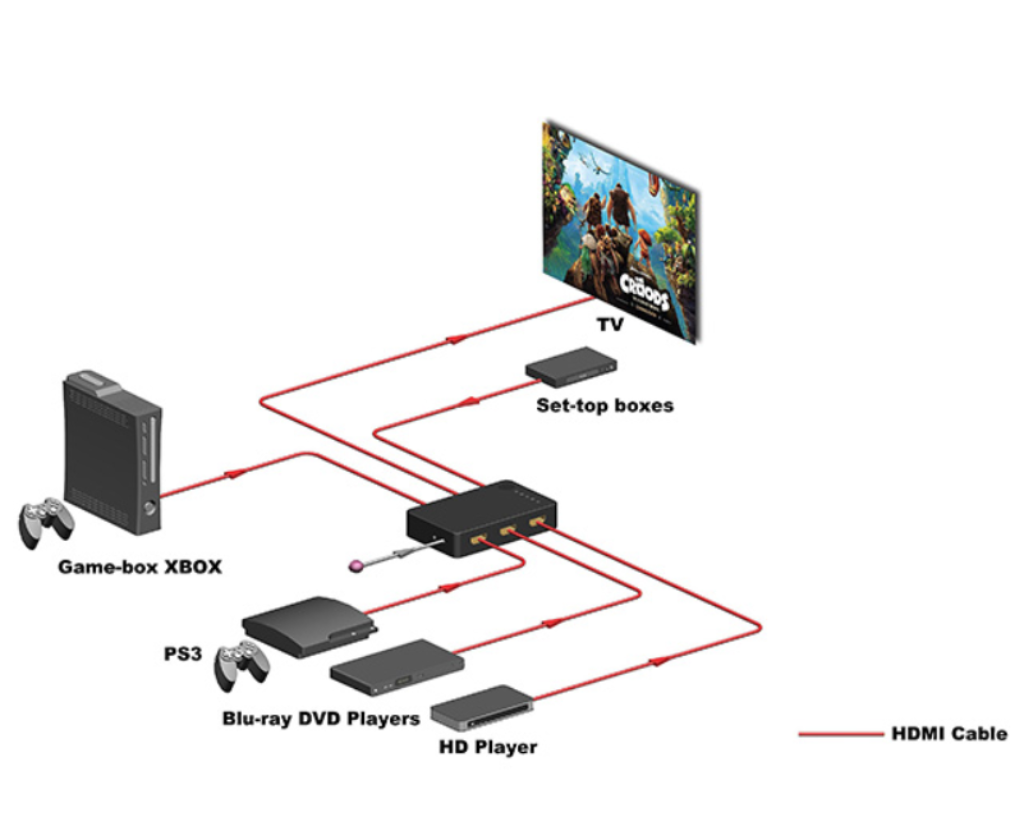
Source: auselectronicsdirect.com.au
How to Set Up an HDMI Splitter
Thankfully, setting up an HDMI splitter is very straightforward and doesn’t require a whole lot of technical expertise. Here’s a simple step-by-step process:
- Connect your source device – Plug the HDMI cable from your video source (such as a computer, gaming console, or Blu-ray player) into the input port on the splitter.
- Attach your displays – Connect HDMI cables from the splitter’s output ports to your TVs, monitors, or projectors.
- Power up the splitter – If you’re using a powered model, connect the power adapter to ensure a stable signal amplification.
- Turn on all devices – Power on the source and displays; the splitter will automatically distribute the signal.
- Verify output quality – Check that each screen displays the image correctly. If not, verify cable lengths and HDCP settings.
One big benefit of the simplicity of HDMI splitters is that most of them are plug-and-play, meaning they don’t require additional software or drivers. Once you are connected, they begin distributing the video signal instantly.
Choosing the Right HDMI Splitter
Selecting the right splitter can depend on your system’s requirements. Keep these factors in mind when shopping for one:
- Number of outputs: Choose a splitter that matches or exceeds your display count (e.g., 1×2, 1×4, 1×8).
- Resolution support: Make sure it supports the same or higher resolution than your source—ideally 4K or 8K for future compatibility.
- HDCP compliance: Ensures compatibility with protected content such as Blu-ray discs or streaming platforms.
- Cable length: For longer cable runs, use a powered splitter to maintain signal integrity.
- Audio formats: Check support for Dolby TrueHD, DTS-HD, and other surround sound formats.
- Scalability: If you plan to expand later, look for splitters that can cascade multiple units together.
One reliable example is this HDMI splitter from BZBGEAR, which is designed to support professional grade performance with its 4K output, HDCP 2.2 compliance, and plug-and-play functionality. This is a robust option that is perfect for users looking for consistency and simplicity.
HDMI Splitter vs. Other Solutions
While HDMI switches and matrix systems share some similarities they are very different devices and the reason for using them differs in a big way:
- HDMI splitter: Sends one source to multiple displays.
- HDMI switch: Connects multiple sources to one display.
- HDMI matrix: Combines both functions, allowing multiple inputs and outputs.
For any setup where you only need to display one signal across several screens then a splitter remains the simplest and most economic choice.
Troubleshooting HDMI Splitter Issues
Even though HDMI splitters are reliable (thanks to their simplicity), they are not immune to problems and occasional issues can arise due to factors like cable quality, distance, or power limitations. Here are a few quick troubleshooting tips:
- No signal on one display: Check that all cables are securely connected and not damaged.
- Image flickering or lag: Use shorter HDMI cables or switch to a powered splitter.
- Audio not transferring: Ensure the source and displays use compatible audio formats.
- Resolution mismatch: Confirm that all connected displays support the same video resolution.
Make sure to follow these steps in order to ensure consistent, high-quality performance across all screens.
Conclusion
To put it simply, an HDMI splitter is an essential device for anyone looking to expand their audiovisual system with minimal effort and maximum impact. Whether it’s for professional presentations or for an immersive entertainment setup, splitters help to provide an easy way to share a single source across multiple displays while maintaining cutting-edge visuals.
By choosing a high-quality, HDCP-compliant, and high-resolution splitter, users can create efficient, scalable, and visually stunning multi-screen environments. Whether for home, business, or event use, the simplicity and reliability of HDMI splitters make them a cornerstone of modern AV distribution.