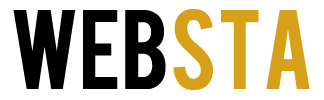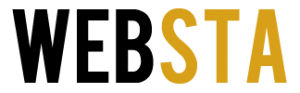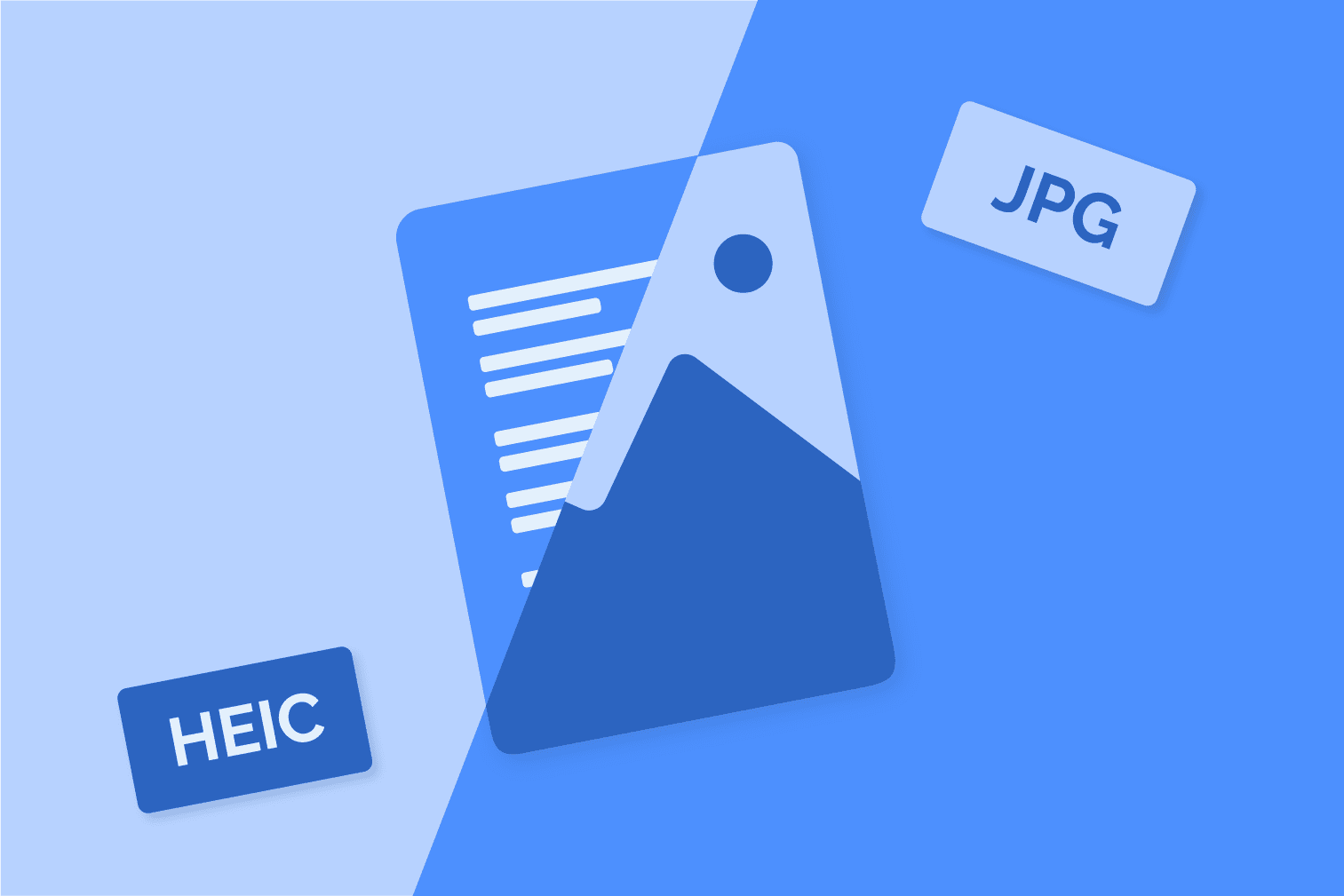
If you’ve ever faced the frustration of a HEIC file refusing to open, you’re not alone. Apple’s High-Efficiency Image Format has its perks, but compatibility isn’t one of them. Let’s break it down and learn how to turn those files into a more versatile JPG format without losing their sharpness.
Table of Contents
Key points:
- HEIC files save space but aren’t supported everywhere.
- Converting the right way ensures image clarity remains intact.
- Various tools can help, each suited to specific needs.
What Is HEIC, and Why Do We Care?
HEIC (High-Efficiency Image Format) is Apple’s answer to saving storage while maintaining high image quality. It’s great for your phone’s memory, but when you try to share those images with non-Apple users, it often leads to “file not supported” errors.
Why Does It Exist?
HEIC is based on HEVC (High-Efficiency Video Codec), which compresses files better than older formats like JPG. This allows you to save twice the photos on your device without sacrificing detail. But the problem arises because many platforms don’t natively support it.
Why Quality Matters
You might wonder why converting a HEIC file to JPG could reduce quality. Image formats store data differently. Some conversion methods compress images too much, causing:
- Blurry textures.
- Washed-out colors.
- Pixelation.
Practical Example:
Imagine you’ve clicked the perfect sunset photo on your iPhone. Now, you want to use it for a website banner. A poor conversion tool might turn those vibrant oranges and purples into dull shades. Choosing the right tool ensures the image looks just as stunning as the original.
Top Methods for a Smooth Conversion
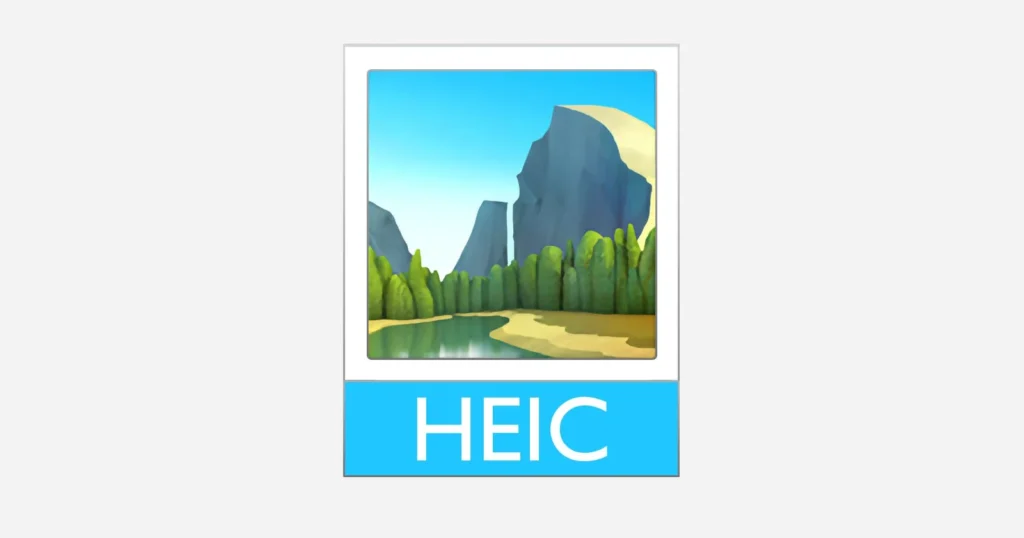
Source: petapixel.com
1. Online Tools
Online converters are the simplest way to handle HEIC files. They don’t need installation, and most are user-friendly.
Key benefits:
- Quick and easy.
- No software downloads.
- Free options available.
Recommended tool:
IMG2IMG ─ This tool focuses on preserving image quality while converting heic to jpg hassle-free. Upload your file, select JPG, and download within seconds.
Pro tip:
Always check the platform’s privacy policy to ensure your images aren’t stored or shared.
2. Using Built-In Settings (Apple Devices)
For those in Apple’s ecosystem, you can avoid extra tools altogether. iPhones and Macs allow you to export photos directly into formats like JPG.
How to do it on a Mac:
- Open the HEIC file in Preview.
- Go to File > Export.
- Choose JPG as the output format.
Key benefits:
- No third-party tools are needed.
- Retains quality during conversion.
- Works seamlessly within Apple devices.
Pro tip:
If you’re sharing photos with non-Apple users frequently, set your iPhone to save photos as JPG by default:
- Go to Settings > Camera > Formats.
- Select “Most Compatible.”
Tips to Preserve Image Quality
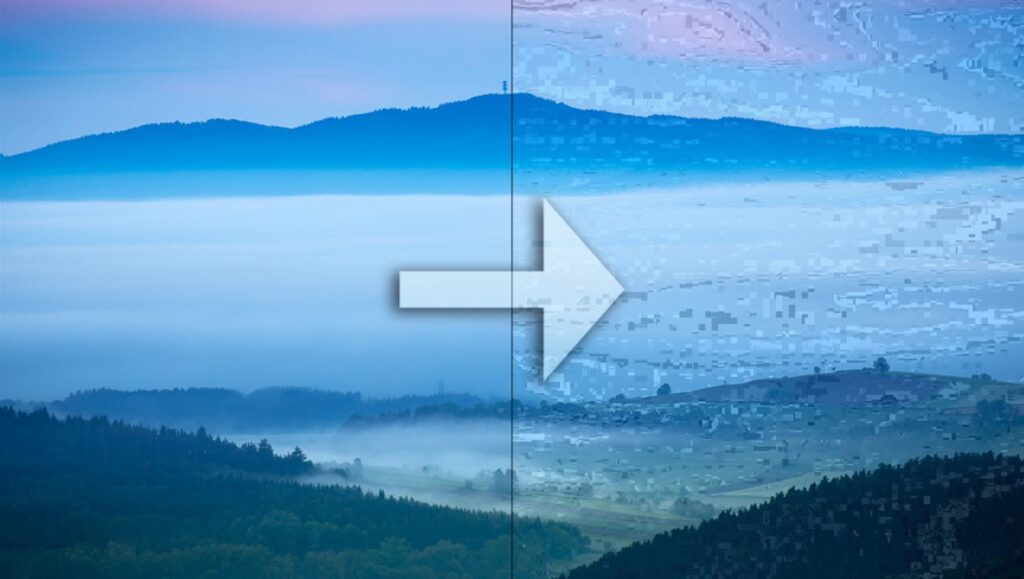
Source: fstoppers.com
When converting files, a few precautions can ensure your photos look just as good as the originals:
- Choose high resolution ─ Look for settings like “Keep Original Quality” during the process.
- Avoid free apps with ads ─ Many free tools compress files to save bandwidth.
- Save a backup ─ Always keep the original HEIC file in case you need to redo the conversion.
Common Mistakes
Converting files isn’t rocket science, but there are a few traps to avoid:
- Random websites ─ Many converters claim to be free but can compress images or inject malware.
- Ignoring resolution settings ─ Always double-check the output resolution to ensure it matches the original.
- Skipping privacy checks ─ Some online tools store uploaded files on their servers, risking your privacy.
Pro tip:
Use tools that clearly state they delete uploaded files after processing, like IMG2IMG.
Batch Conversions
Converting a single file is easy. The real challenge comes with handling dozens or hundreds. Batch processing tools are designed to save time and effort.
Recommended tools for batch processing:
- iMazing ─ Handles multiple files with ease.
- XnConver ─ Supports advanced features like resizing during conversion.
Pro tip:
If your images are part of a professional project, use desktop tools rather than online ones for better control and security.
When to Avoid Conversion
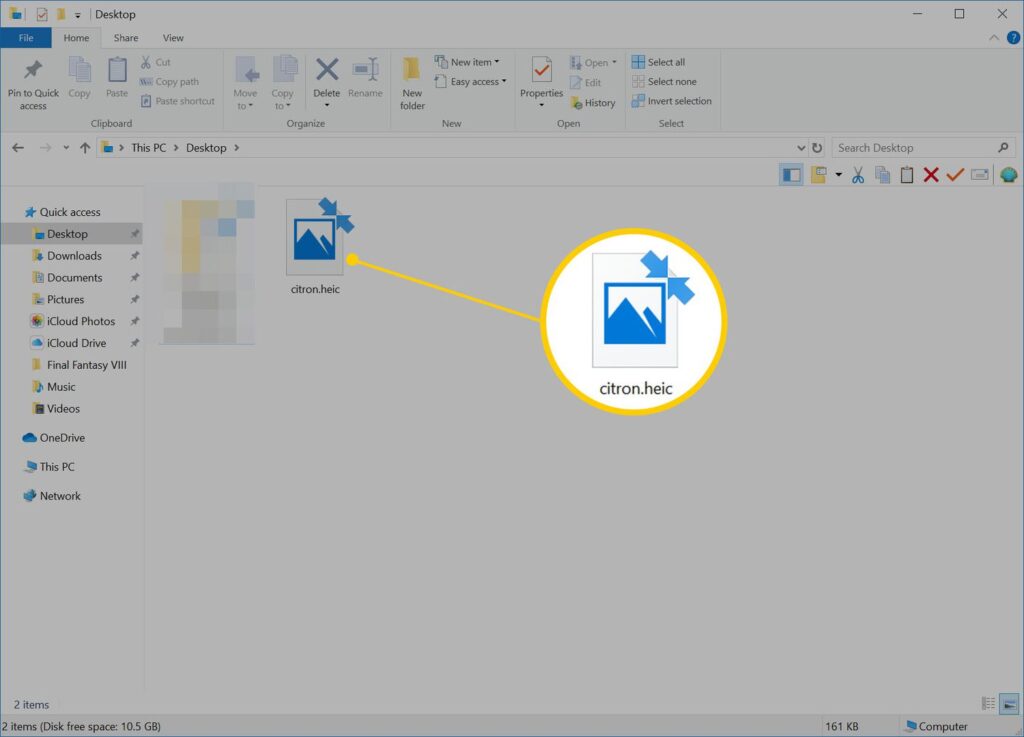
Source: lifewire.com
Sometimes converting HEIC files isn’t the best choice. Before jumping into conversion, consider whether it’s necessary.
Situations to skip conversion:
- Staying within apple’s ecosystem ─ If you and your recipients use Apple devices, there’s no need to convert. HEIC files work perfectly within Apple apps and devices.
- Archiving photos ─ HEIC offers better compression without losing quality. For long-term storage, it’s a better option than JPG.
- Using modern apps ─ Many updated software like Adobe Photoshop and Lightroom now support HEIC natively.
Practical example:
You’re a graphic designer working in Adobe. Instead of converting files, import them directly into your editing software.
Pro tip:
Before converting, check if the intended platform or software supports HEIC. Avoid unnecessary conversions to save time and retain the file’s original quality.
Is JPG Really the Best Format?
JPG is a universal format that works everywhere. However, it’s not always the best choice, depending on your needs:
Key Considerations:
- JPG ─ Best for sharing and online use due to smaller file size.
- PNG ─ Offers better quality and transparency but comes with larger files.
- TIFF ─ Ideal for printing high-quality images.
Practical example:
If you’re preparing images for a website, JPG is perfect. For editing or professional design work, PNG or TIFF might be better.
A Simple Step-by-Step Guide

Source: howtogeek.com
Step 1 ─ Pick Your Tool
Decide whether you want an online converter, app, or built-in Apple settings.
Step 2 ─ Upload Your File
Drag and drop the HEIC file into the converter or open it in the chosen app.
Step 3 ─ Choose Output Settings
Make sure to select “High Quality” or equivalent options to retain image clarity.
Step 4 ─ Save the File
Download the converted image and check its quality by zooming in or comparing it to the original.
FAQs
Q: Can I convert files on my phone?
A: Yes, apps like iMazing offer mobile solutions.
Q: Will converting reduce the file size?
A: JPG files are generally smaller, but the size depends on the settings you choose.
Q: Are online tools safe?
A: Stick to reputable sites Always read their privacy policies.
Final Thoughts
Converting HEIC files doesn’t have to be a headache. With the right tools and tips, you can ensure your images stay crisp and clear. Whether you’re dealing with a single file or hundreds, pick a method that suits your needs and gives the best results. When in doubt, always prioritize quality over speed.