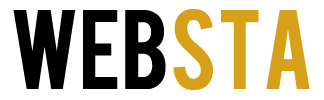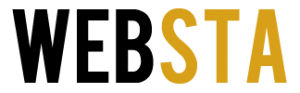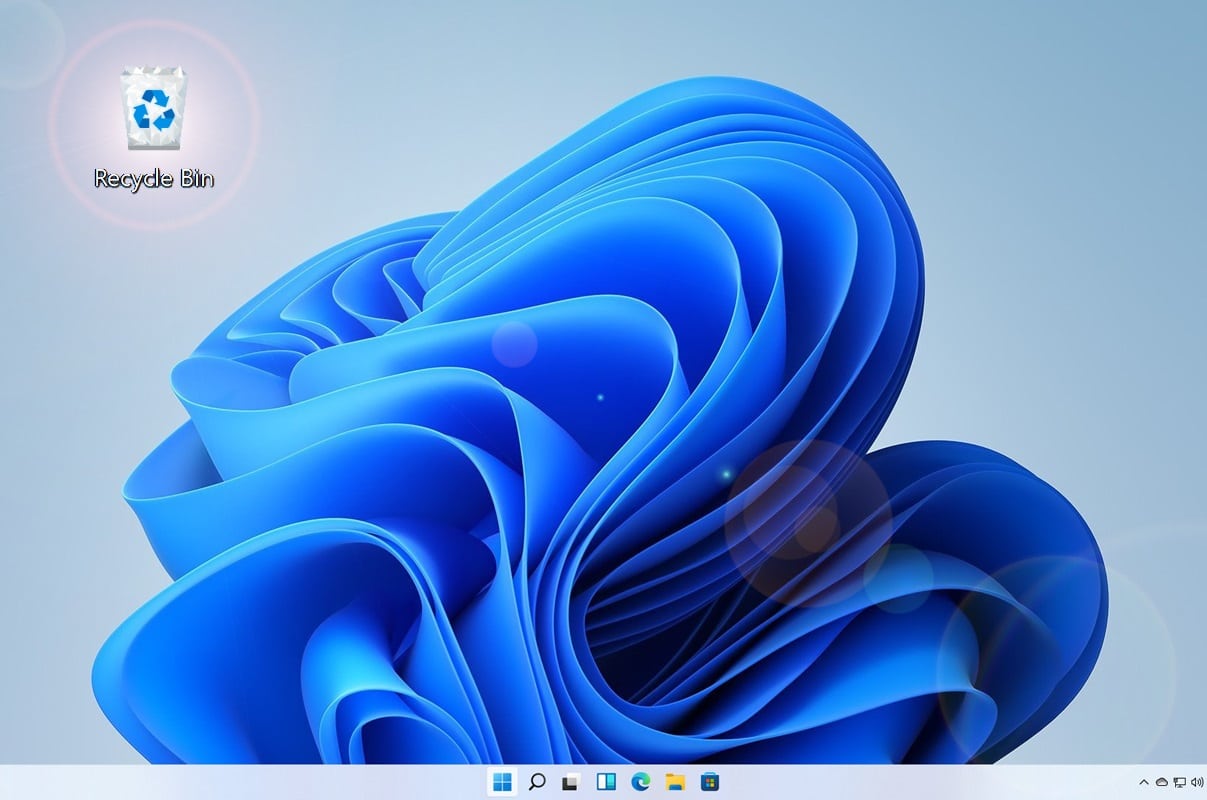
Ever wondered if you can recover deleted files from Recycle Bin or worse, an empty Recycle Bin? While data recovery from a Recycle Bin is as easy as it can be, things get a little trickier when it comes to data recovery from an empty Recycle Bin. Here’s all the information you need to know about how to recover data from Recycle Bin or an empty Recycle Bin.
Table of Contents
Part I: Data Recovery From Recycle Bin Files Is Possible
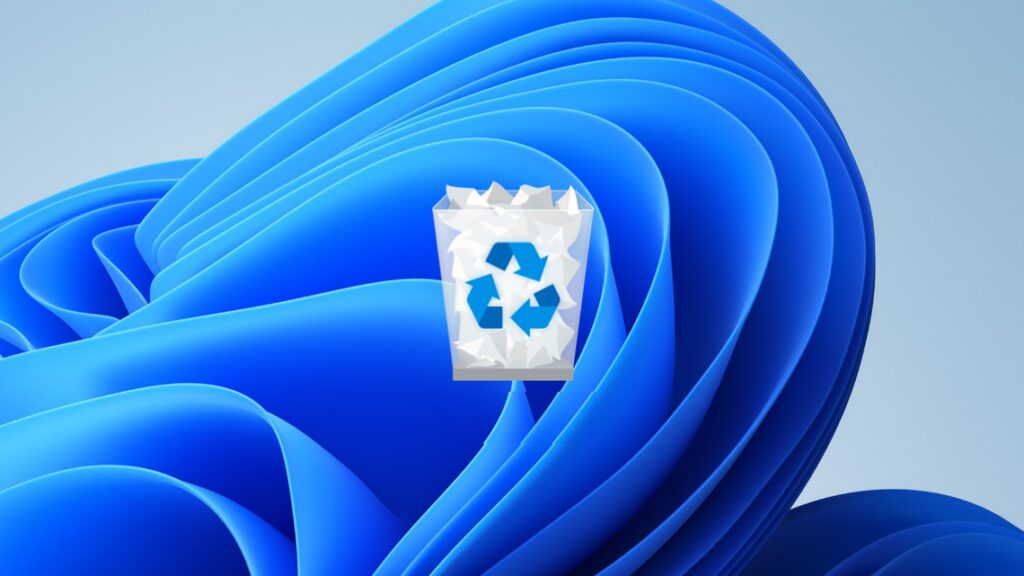
source:howtogeek.com
People new to desktop operating systems might think that files once deleted from their computers are gone forever and they will need data recovery software to recover files. However, that is not true. Windows operating system comes with a data protection feature built into the OS; a Recycle Bin that stores the files for 30 days after you delete them from your disk.
Windows does so by allocating a portion of your disk to Recycle Bin. Files larger than that size are deleted directly without storing in the Recycle Bin, whereas files smaller than that threshold are stored in the Recycle Bin for 30 days and can be recovered anytime during that period.
Part II: How To Recover Files If Recycle Bin Is Not Empty
You are lucky if the files you want to recover from Recycle Bin are currently present in the Recycle Bin and have not been permanently deleted by the OS. This makes data recovery from Recycle Bin as easy as it can get. Here’s how:
Step 1: Double-click the Recycle Bin icon to get into Recycle Bin.
Step 2: Files currently in Recycle Bin will be shown. All you need to do is see if the file you want to recover is listed here. If yes, select the file (or multiple files, if you will) and click Restore The Selected Items from the Windows ribbon. If you want to restore all files present in the Bin, click Restore All Items.
If you cannot see the menu options at first, they would be hidden behind the ellipses in the Windows ribbon. You can click to reveal those options:
Windows Recycle Bin restores files to their original locations from where they were deleted.
Part III: What To Do If Recycle Bin Is Empty?

Source: guidingtech.com
“But, my Recycle Bin is empty! There is nothing in it!”
“I can’t find the file I want to recover in the Recycle Bin!”
We understand the panic if you find the Recycle Bin empty, or if the file you want to recover is not present in the Recycle Bin anymore. Don’t worry, help is at hand. This part deals with what to do if the Recycle Bin is empty and how to perform data recovery from an empty Recycle Bin.
In case the files you want to recover are not present in the Recycle Bin, you are left with no choice but to use a data recovery software that is designed to recover data from empty Recycle Bin.
III.I: How To Find The Right Data Recovery Software For Me?

Source: forbes.com
This is a question on everyone’s minds who needs data recovery software? How to find the right recovery software? There is no one answer to this, because all data recovery software is designed with parameters and concerns as deemed fit by their respective developers. But there are a few guidelines you can use to arrive at the right software for you.
Tip 1: Can The Software Work Under My Data Loss Scenario?
Is the data recovery software your friend told you about even capable of recovering data from the data loss scenario you are in? It could be the most famous software in the world, but it means nothing to you if it cannot work for you, does it? Look for software that can recover data under conditions you lost it in, for example, in this case, from Recycle Bin.
Tip 2: It Is Not Always About Money
We have, at some point or another in our lives, benefitted from the generosity of developers offering quality software for free. Data recovery software is a little more than just a piece of software. You need to be sure that in this age, your data is safe from prying eyes, so software with robust data privacy commitments is essential. Then, it comes to success rates, and success rates depend first on the state your data is on your disk, and then the software’s ability to recover it. All this is resource-intensive, and you must ask as to what the developer is getting if a software is given for free. Consider paying for quality software that you can trust.
III.II: Our Recommendation – Wondershare Recoverit
We recommend Wondershare Recoverit – a professional data recovery software designed and developed by a team that has over 17 years of research in data recovery technologies and holds 25 patents for that research! But don’t let that intimidate you – this is a professional data recovery software designed with the everyday user in mind.
One of the many thoughtful features of Wondershare Recoverit that is of relevance, in this case, is a dedicated Recycle Bin scanning mode that not only reduces the time required to scan for deleted files from Recycle Bin but also makes for easy, one-click data recovery from Recycle Bin for users. Here’s how to use Recoverit:
Step 1: Launch Wondershare Recoverit and select Recycle Bin under Quick Access:
Recoverit will immediately start scanning:
There are two scanning modes in Recoverit. The first, the mode that starts automatically when you select Recycle Bin under Quick Access, is the All-round Scan mode that scans Recycle Bin for deleted files quickly and efficiently. This mode works for most users. The second is the Deep Scan mode which is available to use after the automatic all-round scan mode finishes and can be used to perform a more thorough, time-intensive scan that may present you with files that were not initially found by the all-round scan. Use this mode if the files you want to recover were not found on the first attempt.
Step 2: Select the files you want to recover by ticking the boxes beside them. To select all files in one go, tick the box at the top. Recoverit comes with filters you can use to double down on results, and you can search for filenames as well.
PREVIEW BEFORE RECOVERY FEATURE: A preview feature is provided to help you see the contents of the file before recovery. Simply double-click a file to preview it. Several common file formats are supported for previewing.
After you have made your selection for data recovery, click Recover.
Step 3: Lastly, point the software to a location to save the recovered files in, and click Recover.
Conclusion
When a file is deleted in Windows File Explorer, it lands in the Recycle Bin, if it is smaller than a set size. It sits there for 30 days unless the Recycle Bin is emptied manually. After that, the file gets automatically deleted permanently. Now, if you want to recover a file from Recycle Bin, it is easy if the file is still in it.
But, in case it is not, data recovery from Recycle Bin is done with the help of specialized data recovery software such as Wondershare Recoverit, that has a dedicated Recycle Bin scanning feature designed to save a lot of time for users. Try Recoverit today if you need to recover files from an empty Recycle Bin!